I received the replacement camera from Amcrest, fairly promptly if I’m honest about it. I plugged it into the POE switch with a patch cable, and configured the network settings, including dedicated IP address, netmask, gateway IP address which you will recall is a valid IP address but not a gateway. I configured the video feed parameters and turned off the overlays.
I went to the ZM console and activated the camera in [tooltips keyword=”monitor” content=”ZoneMinder term for NO motion detection or video recording”] mode. The camera worked fine and provided a good image with ambient light. That night, I had a good image as well, with the IR emitters on the camera providing the lighting. Success!
I ordered the exterior mount I need for this camera, and it arrived a few days later. I’ll get the camera installed on the exterior wall, aimed, and then I’ll set up the detection zones. I’ll use a [tooltips keyword=”preclusive” content=”ZoneMinder term for a zone where motion precludes an event being recorded”] zone to try and prevent a false positive when the camera switches to and from IR lighting, just like I did with the other exterior camera.
Then I will have a fully functional system, with two exterior cameras and two interior cameras, all with motion detection zones defined for the areas where there should not be motion – or to put it differently, areas where motion is something I want to know about.
The zmNinja phone app works very well, and I did some additional setup on the ZM console to make it easier to use. You can configure the system as you want it to work when you’re away from the house, and you can save this run state as “Away”. On the zmNinja phone app, you can change the run state to away with a couple of clicks (touches?) and all cameras will switch to [tooltips keyword=”modect” content=”ZoneMinder term for motion detection”]. I also set all cameras to monitor mode, and saved that run state as “Home”. So when I pull in the driveway, before I get in range of the cameras, I can change the run state to “Home” and I won’t have to clear out a bunch of alerts from me driving up to the house. Very useful and simple to manage.
I will also set up an additional run state that I will name “Night”. In this run state, both exterior cameras and the downstairs camera will be in modect mode, while the upstairs camera will be in monitor mode. I don’t need an alert when I turn on a bedroom or bathroom light during the night. I also set up a “Privacy” run state, where the interior cameras are disabled, but the exterior cameras are in modect mode.
it’s a good system, with alert files uploaded to google drive as soon as they’re recorded, emails are sent for alerts with at least 10 frames of motion, just about full control with the zmNinja phone app, and UPS battery backup for the ONT, router, and camera power. There is a 5 port switch upstairs so that the computer running ZM has a wired connection. The upstairs switch is on another UPS, so it will continue to run even if the mains power fails. The laptop running ZM has an internal battery so it doesn’t need to be on the UPS.
Pretty sophisticated security for a cabin in the sticks, and without spending a lot of cash to get there. It took some thought and work to get the system where it is now, but hopefully documenting the process will help others figure out what they need and how to get it in place.
Happy video security to you!


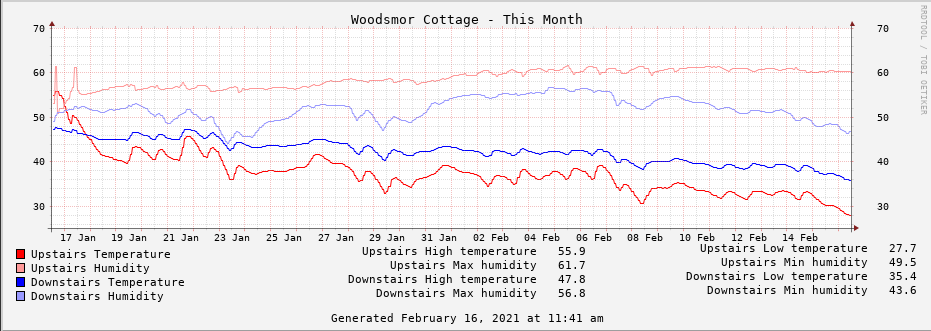
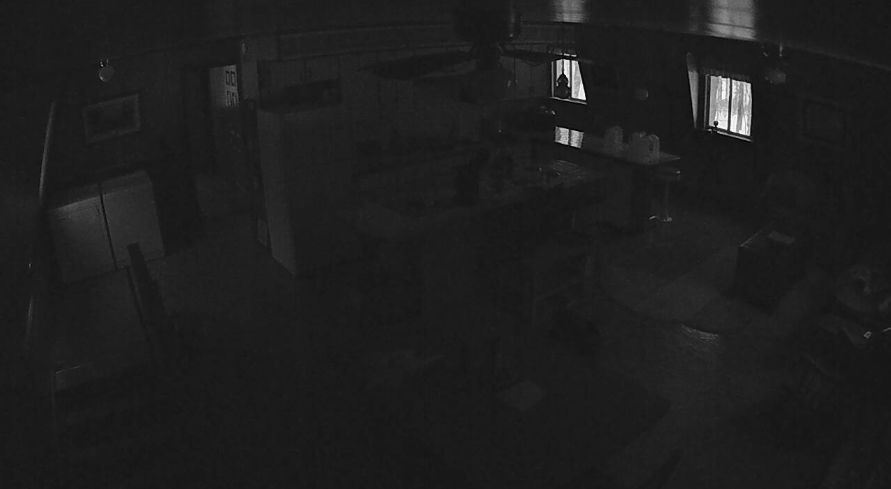

 We also need to make a small alteration to one of the sensors to change it’s address on the i2c bus. In the following image, the red mark indicates the we are removing the connection between the left and center pad, and adding a connection from the center pad to the right pad. We are only altering one of the two sensor boards in this manner. The unaltered sensor will have bus address 0x76, and the altered sensor will have address 0x77. The test script below is coded so that the upstairs sensor is the unaltered one, and the altered sensor is the downstairs sensor.
We also need to make a small alteration to one of the sensors to change it’s address on the i2c bus. In the following image, the red mark indicates the we are removing the connection between the left and center pad, and adding a connection from the center pad to the right pad. We are only altering one of the two sensor boards in this manner. The unaltered sensor will have bus address 0x76, and the altered sensor will have address 0x77. The test script below is coded so that the upstairs sensor is the unaltered one, and the altered sensor is the downstairs sensor.